6. Management of TSUBAME group¶
You can create a group in TSUBAME and manage members and resources. Users must be associated with a group to use paid services.
To perform basic operations, choose "Manage your group" from the side menu to show the "Groups list" page.
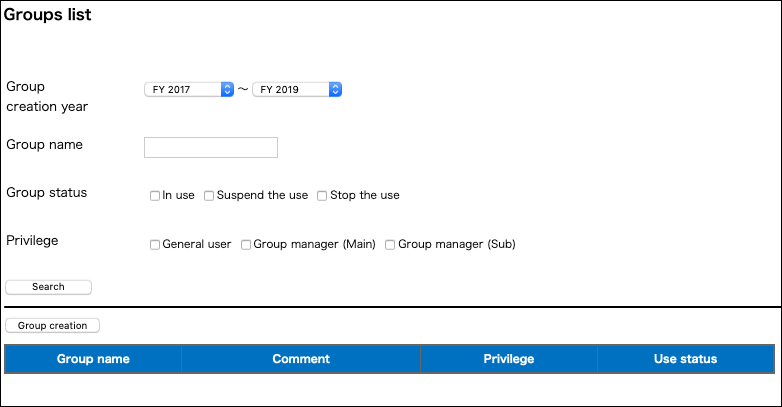
6.1. Create a group¶
Tips
TSUBAME group can be created only by Tokyo Tech users.
Click "Group creation" to show the "New TSUBAME group addition" page.
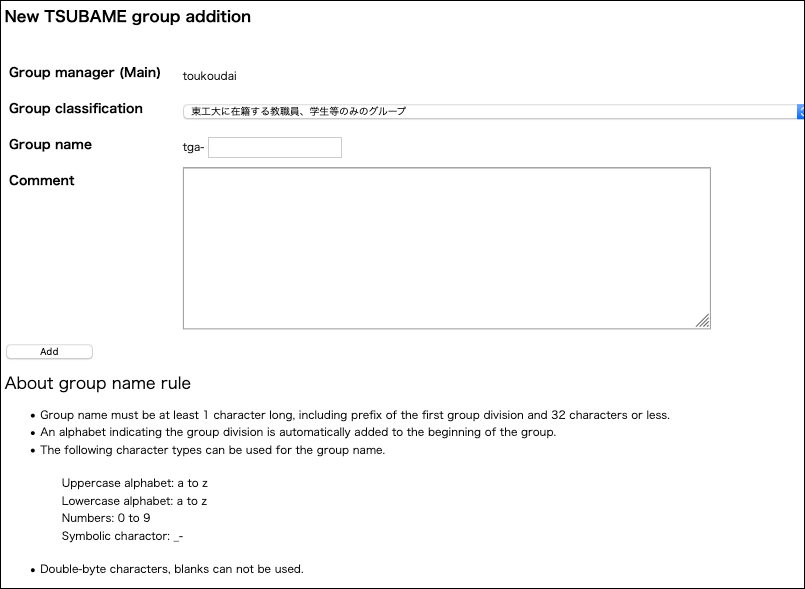
Enter the necessary information and click the "Add" to create the group.
Items to enter when creating a group are as follows.
| Item | Description |
|---|---|
| Group manager(main) | The account name of the administrator (main) when creating the group is displayed. When creating a group, the creator is set as the group administrator. |
| Group division | Select the classification of the group to be created from the pulldown. |
| Group name | Enter the group name. The group name prefix is set automatically by the selected group classification. |
| Comment | Optionally provide comments about the group to be created. |
The group name length is limited to 32 characters, including the prefix depending on the selected group division. The following character types are allowed for the group name. (Multi-byte characters and blanks can not be used.)
- Uppercase alphabet:
AtoZ - Lowercase alphabet:
atoz - Numbers:
0to9 - Symbolic character:
_-
6.2. TSUBAME main use field setting¶
Warning
You cannot use the "Point purchase" feature without setting the main use field.
The main use field can be selected on the "TSUBAME group details" page.
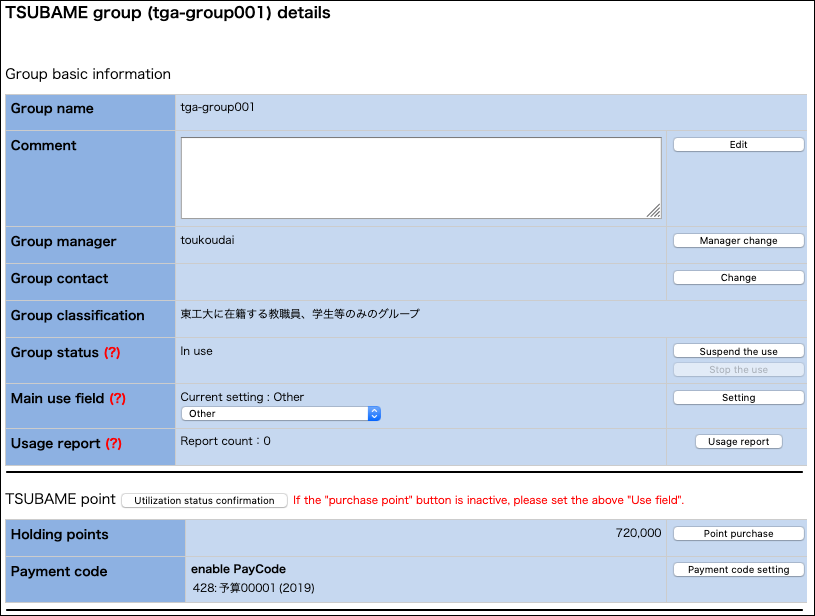
After selecting the appropriate field from the combo box displayed as "Please set the field of use" in the "Main use field" item on the "TSUBAME group details", and click "Setting" to set the Main use field.
6.3. Managing group members¶
Tips
Only group managers (including sub-managers) can manage group members.
Group members are managed on the "TSUBAME group details" page. This page is displayed by selecting "Manage your group" from the menu bar on the left and clicking the “Detailed display” link for the target group on the "Group list" page.
6.3.1. Invite group members¶
Group members can be invited from the "Members information" menu on the "TSUBAME group details" page.

When you click "User addition" at the bottom of the "TSUBAME group detailed" page, the "TSUBAME group invitation of users" page will be displayed.
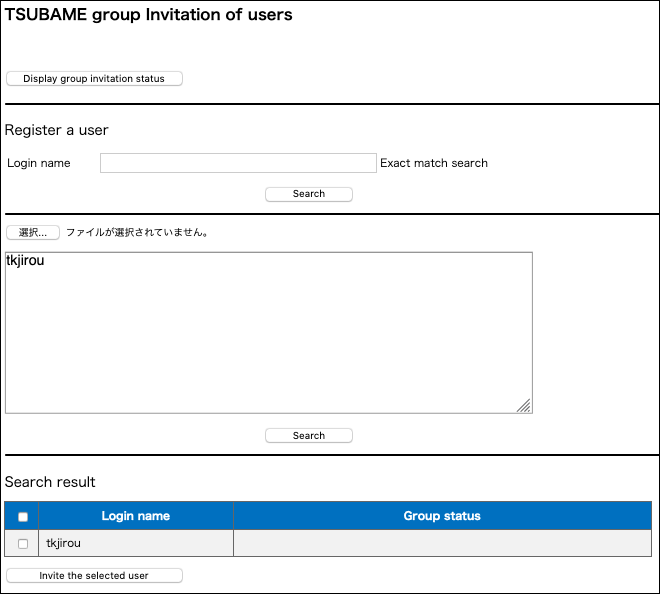
Add the account of the member you want to add to the group and click "Search".
The items listed in "TSUBAME group invitation of users" are as follows.
| Item | Description |
|---|---|
| Login name | Enter the login name of the user you want to invite and search for by exact match. |
| Browse | Specify a file in which account names are separated by line feeds then click "Search". |
| Search | Search for the user corresponding to the specified login name and display the results in the search result column. |
| Search result | Display a list of users found by the search. A checkbox will appear in the leftmost column, so check the boxes for the users you wish to invite. |
| Invite checked users | Invite users who have the checkbox ON in the search result to the group. |
Click the checkboxes of users you want to invite from the search results at the bottom of the page. By clicking "Invite the selected user", an invitation email will be sent to the selected user. When users accept the invitation, they are added to the list of group members.
6.3.2. Join the group¶
Users who are invited to join the group will receive an invitation email, as shown below.
このメールは送信専用メールアドレスから配信されています。
問い合わせは https://www.t3.gsic.titech.ac.jp/contact-t3 にお送りください。
東工大次郎 様
東工大太郎様より、TSUBAMEグループ tga-group001 への参加を招待されております。
次のステップに従って、グループに参加するかどうかをお選びください。
1. TSUBAMEポータルにログインする
2. 下記のURLをクリックして、表示される画面に従って設定する
$InviteUrl
上記URLの有効期限は1週間です。
有効期限が切れた場合や、誤って不参加を選択した場合には、グループの管理者に連絡して再招待を依頼してください。
-----
This mail is sent from send-only address.
For inquiry, please visit https://www.t3.gsic.titech.ac.jp/en/contact-t3 .
To 東工大次郎
You have been invided to join the TSUBAME group tga-group001 from 東工大太郎 .
Please follow the steps to choose whether or not to join the group.
1. Log in to the TSUBAME portal
2. Click the following link and follow the instruction
$InviteUrl
This URL is valid for one week.
If the link is expired, or you declined by mistake, ask the group manager to resend the invitation.
--
TSUBAME計算サービス / TSUBAME Computing Services
https://www.t3.gsic.titech.ac.jp
https://portal.t3.gsic.titech.ac.jp
When you click on the URL in the invitation email, the "Grup invitation approval page" will be displayed. Agree to the contents of the two checkboxes on the approval page, check the boxes and click the "Participate".
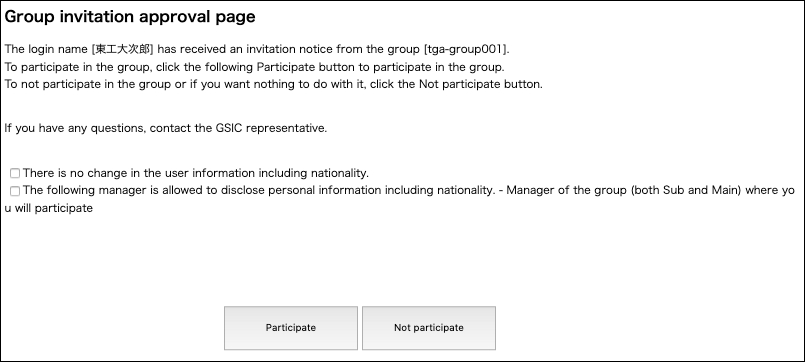
6.3.3. Remove a member from a group¶
Log in to the TSUBAME portal and select "Manage your group" from the side menu to show the "Groups list" page. Click on the "Detailed display" link of the group whose group members you want to delete, and go to the "TSUBAME group details" page. The current group members are displayed in a list at the bottom of the page. Click the checkboxes of the users you want to delete and click "User deletion".

A confirmation dialog box will be displayed. Click "OK" to delete the user from the group. An email will be sent to the deleted user.
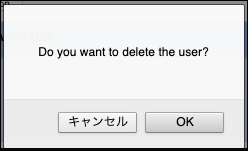
6.3.4. Appointment of Group manager (Sub)¶
A Group manager (Sub) can be appointed from the Members information menu on the "TSUBAME group details" page to delegate part of authority and responsibility for the group.
Tips
The contents that the Group manager (Sub) can manage on behalf of the Group manager (Main) are as follows. - Purchase points - Purchase a group disk - Manage group members
After selecting the group member you want to promote to the Group manager (Sub), click the "Group Manager (Sub) appointment". The specified group member will be promoted to the Group manager (Sub).
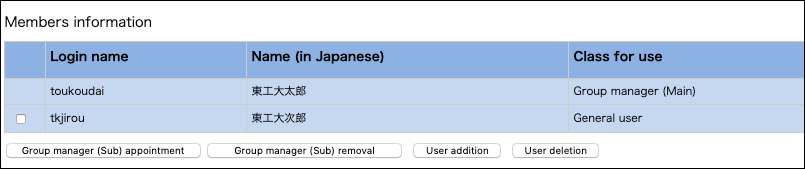
The following email will be sent to the member designated as the Group manager (Sub).
東工大次郎 様
グループ tga-group001 の グループ管理者(サブ)に任命されました。
--
TSUBAME 計算サービス / TSUBAME Computing Services
https://www.t3.gsic.titech.ac.jp/
https://portal.t3.gsic.titech.ac.jp/
6.3.5. Application for change of Group manager (Main)¶
Tips
Only the Group manager (Main) can apply to change the Group manager (Main) details.
When changing the Group manager (Main) to another user, the new Group manager (Main) must agree to the transfer. Approval by GSIC is also required.
On the "TSUBAME roup Details" page, check that the current Group manager (Main) is yourself.
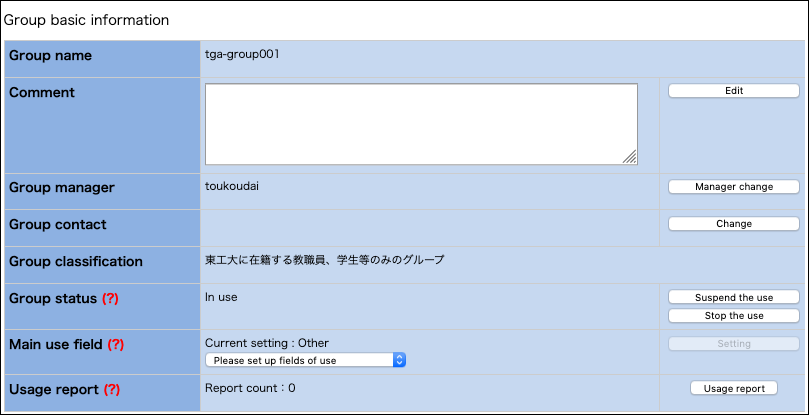
Click the "Manager change" on the right-hand side, and you will be taken to the "TSUBAME group manager (Main) change" page.
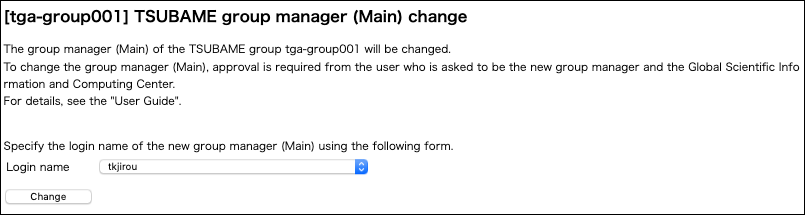
Select the login name of the new Group manager (Main) and click the "Change" to proceed to the confirmation page.
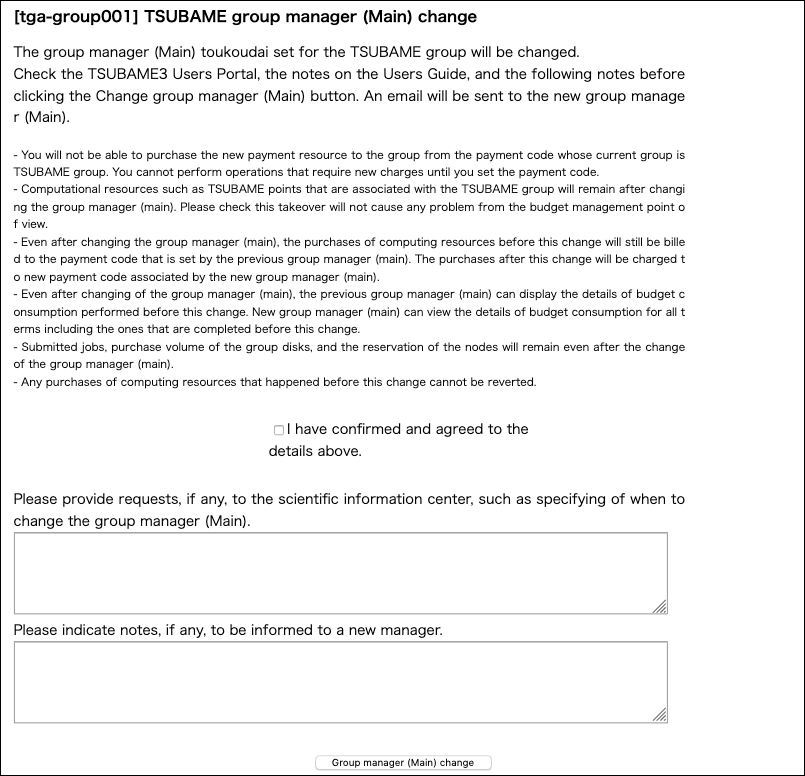
After reading the cautionary notes, click the checkbox that confirms your agreement, followed by "Group manager (Main) change." If there is something you need to tell GSIC or the new Group manager (Main), do so in the relevant text box. Click "Group manager (Main) change" and the following approval request email will be sent to the new Group manager (Main) candidate.
東工大次郎 様
グループ tga-group001 のグループ管理者(メイン)変更の承認を下記の URL より行ってください。
https://portal.t3.gsic.titech.ac.jp/ptl/changemanager/**********************************
-----
To 東工大次郎 様
Please approve the change of the group manager (Main) of the group tga-group001 from the URL below.
https://portal.t3.gsic.titech.ac.jp/ptl/changemanager/*********************************
--
TSUBAME 計算サービス / TSUBAME Computing Services
https://www.t3.gsic.titech.ac.jp/
https://portal.t3.gsic.titech.ac.jp/
The user designated as the new Group manager (Main) can click the URL in the email to open the "TSUBAME group manager (Main) change" page.
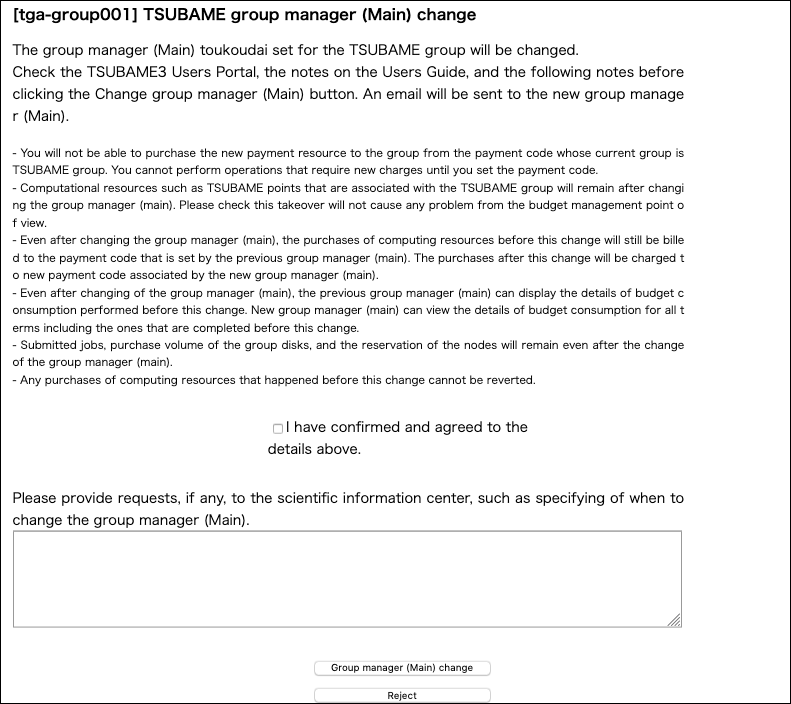
After reading the cautionary notes, click the checkbox that confirms your agreement, followed by "Group manager (Main) change" to complete the application. After approval by GSIC, authority will be transferred from the current Group manager (Main) to the new Group manager (Main).
Tips
In the following cases, authority is transferred immediately after approval by the new group manager:
- the Tokyo Tech IC card type of the new Group manager (Main) is staff (full time or part time).
- the Tokyo Tech IC card type of the new Group manager (Main) is other than the above and following conditions are met
- The new group manager has an active payment code for the current fiscal year and is the budget manager of that payment code
- The target group has not purchased any points during the current fiscal year.