2. Get Started¶
2.1. Get an account¶
In order to use this system, it is necessary to register a user account.
Please refer Getting Accounts Page for details, as the procedure depends on your affiliation and program to apply.
2.2. Login¶
You need to upload the SSH public key to access the login node.
Please refer to TSUBAME portal User's Guide "SSH public key registration" for the operation of public key registration.
Once registration of the SSH public key is completed, you can log in to the login node.
When you connect to the login node, you will be redirected to one of the login nodes automatically by DNS round-robin.
Warning
As login nodes are shared with many users, please do not execute heavy operations there.
The usage image is shown below.
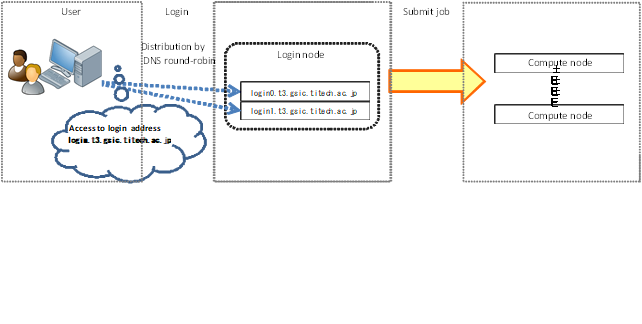
Connect to the login node with SSH. And you can transfer files using SFTP.
login.t3.gsic.titech.ac.jp
To connect to a specific login node, log in with the following hostname (FQDN).
login0.t3.gsic.titech.ac.jp
login1.t3.gsic.titech.ac.jp
The following example shows a connection method with X transfer option enabled from Linux / Mac / Windows (Cygwin).
example) UserName: gsic_user and Private key: ~/.ssh/t3-key
$ ssh gsic_user@login.t3.gsic.titech.ac.jp -i ~/.ssh/t3-key -YC
Info
If you have the key pair in the standard path and with the standard file name, the -i option is not required.
In the first connection, the following message may be sent depending on the client's setting. In that case, enter yes.
The authenticity of host 'login0.t3.gsic.titech.ac.jp (131.112.3.21)' can't be established.
ECDSA key fingerprint is SHA256:RImxLoC4tBjIYQljwIImCKshjef4w7Pshjef4wtBj
Are you sure you want to continue connecting (yes/no)?
2.2.1. Restrictions for heavy work in login nodes¶
As login nodes (login, login0, login1) are shared with many users at the same time, please do not execute programs which dominate CPU time. For parallel or long-time computation, please use compute nodes using qsub and qrsh commands, Followings are examples of judgment criteria. When the system administrator noticed your program is preventing others, it will be terminated even if it is permitted or not prohibited here,
Permitted operations
- File transfer, compression, decompression (e.g., scp, sftp, rsync, tar)
- Program compilation (If you consume lots of resources by parallel compilation etc., use compute nodes)
Prohibited operations
- Calculation using ISV applications, freeware, or programs made by yourself
- Execution of programs that exceeds 10 minutes (except for file transfer)
- Execution of parallel programs (including python and MPI)
- Execution of programs that consumes lots of memory
- Execution of lots of processes simultaneously (e.g., parallel compilation)
- Execution of server programs or auto-restart programs (e.g., VSCode Server, Jupyter Notebook)
- Other operations which use lots of CPU resources
The login nodes have 4 GB memory limit per process. The system administrator will terminate programs with excessive loads without prior notice. If you want to execute such operations, or you feel login nodes are too heavy, please use compute nodes as interactive jobs via job scheduler.
2.3. Password Management¶
The user account of this system is managed by the LDAP, and authentication in the system is done by SSH key authentication.
For this reason, you do not need a password to use the compute nodes, but you will need a
password to access the Windows/Mac terminal in the university, storage system.
If you need to change the password, please change from the TSUBAME3.0 portal.
The rules of available passwords are described on the TSUBAME3.0 portal password setting page.
2.4. Changing default login shell¶
At the time of user registration, the login shell of each user account is /bin/bash.
If you want to change the default login shell, please use the chsh command.
The available login shells are bash, csh, ksh, tcsh and zsh.
You can check the available login shell with the chsh command without arguments.
$ chsh
Usage: chsh shell(/bin/bash /bin/csh /bin/sh /bin/ksh /bin/tcsh /bin/zsh).
The following is an example of changing the default login shell to tcsh.
$ chsh /bin/tcsh
Please input Web Portal Password(not SSH Passphrase)
Enter LDAP Password: xxxxxx <- Please enter your password.
Changing shell succeded!!
2.5. How to check TSUBAME points¶
To check TSUBAME points with this command, follow the steps below.
$ t3-user-info group point -g TESTGROUP
gid group_name deposit balance
--------------------------------------------------------------
xxxx TESTGROUP 5000 800000000
You can check the situation where current deposit point is 5000, and the remaining TSUBAME point of the specified TESTGROUP group is 800000000.