12. Management of TSUBAME usage report¶
End of operation
TSUBAME3 is not in operation any more. You can find TSUBAME4 manuals here
TSUBAME users are required to report their research results from TSUBAME for each group.
To manage usage reports, use the "Usage Reports" page. Select "Management your group" from the side menu, select "Detail Display" for the target group, and click "Usage Report" button on the group details page.

Tips
The "Usage Report" button may not be displayed depending on the group type.
12.1. Submit usage report¶
There are two ways to report usage: "individual report" and "bulk report."
Select according to the type of report and the number of reports.

12.1.1. Submit individual reports¶
Select "Individual Report" in the "Usage Report" menu. The input page is displayed.
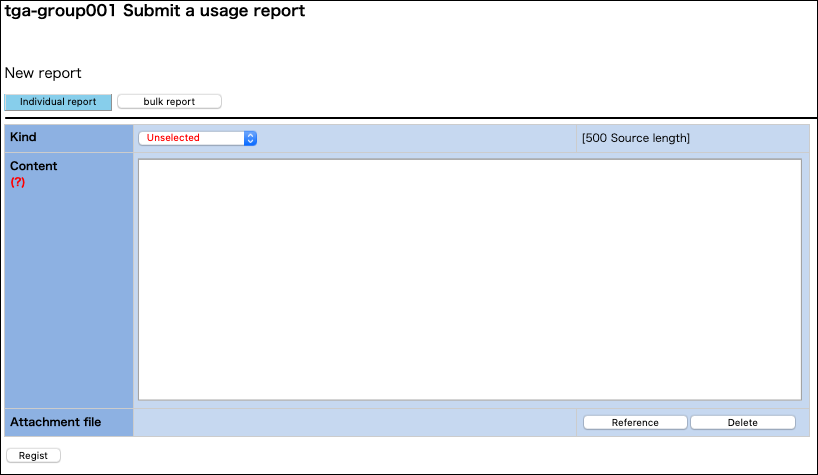
Usage report submission: Operating method of individual report
| Name | Description |
|---|---|
| Type | Select the type of report from peer-reviewed articles, non-reviewed articles, oral presentations, etc. |
| Contents | Fill in the content of the usage report to be submitted. Please enter within 500 characters. |
| Attached file | Specify the file attached to the usage report to be submitted. |
After entering the necessary items, click "Regist" button to complete the report.
12.1.2. Submit reports in bulk¶
Select "bulk report" in the "Usage Report" menu. An input form is displayed.

Fill in the "bulk report form" in the form of one report per line. Blank lines are ignored.
After entering, select the "Read report" button. Read the information entered in the batch report form. The read contents are displayed in tabular form below the batch registration form.
Check the contents entered in the bulk report form to be registered in the system. Items that are not checked will not be registered in the system even if you click "Regist" button. For each report item, select the type of report from among peer-reviewed papers, non-peer-reviewed papers, and oral presentations. Finally, click "Register this content" button to register the checked report.
12.2. View and update usage reports¶
In the "usage report reference update" screen, you can check the details of the reported usage report, update it, and download the attached file.
A list of reported usage reports is displayed at the bottom of the "Submit Usage Report" page.
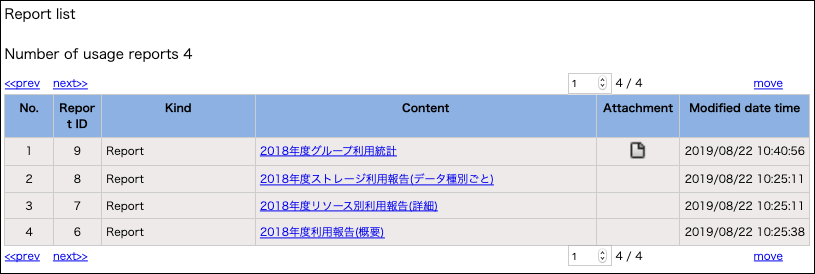
Select the link in the content column to view and edit the reported content.

An icon is displayed in the attachment column for reports with attached files. Click to see the attached file. After checking the contents, update, delete, change or delete the attached file as necessary.
Warning
Accepted usage reports will be locked and become unchangeable. Please contact us if you need to modify it.